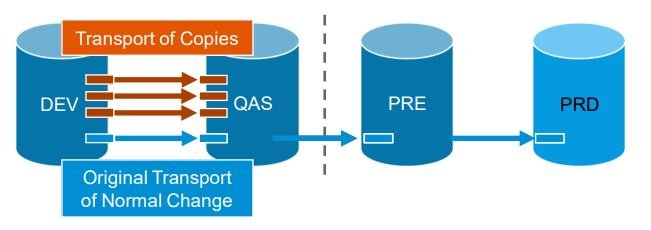SAP Solution Manager Focused Build: Installation and Configuration
This blog is an adaptation of the week 6 of openSAP course ‘Agile Project Delivery with Focused Build for SAP Solution Manager’, reviewed previously here. openSAP slides for week 6 are available here.
We will review the concepts from the course, then try to understand how those concepts can be applied or adapted on an hybrid landscape with ChaRM or Focused Build.
Infrastructure
Infrastructure - Solution Manager Landscape
SAP recommends having at least two Solution Manager instances if you are using functionalities such as ChaRM or Focused Build.
The recommeded setup with two instances consists in creating additional clients to simulate a managed system landscape. This would allow independent testing of functionalities.
Infrastructure - Managed System Landscape
For your managed system (on premise) landscape, SAP recommends 4 systems. This is because Functional Integration Tests, Regression Tests and Performance Tests cannot be correctly executed on a 3 system landscape (in the QAS environment). For those, you need a Preproduction environment very close to production
A 4 system environment will help you accelerate delivery and benefit from all the advantages of transport of copies.
Transport of copies is a mecanism that allows iterative testing: it is possible to test work items in the QAS without releasing the original transports.
If you are actively implementing new functionalities in your managed system landscape (if you have projects ongoing, for example), the recommandation is to go for a dual landscape, with a Maintenance track and an Innovation track.
Please note that in the schema below, preproduction environment should be part of the maintenance track once you are live with your innovations.
Setup and Adjustments
Setup and Adjustments - Procedure
Focused Fuild implementation consists of 4 steps
Basic Configuration of SolMan 7.2
Basic Configuration of Change Control Management, Process Management and Test Suite
Installation and Configuration of Focused Build
Project Preparation and Master Data of Focused Build Processes
© 2021 SAP SE or an SAP affiliate company. All rights reserved. ǀ PUBLIC
You can refer to the configuration guides on the SAP portal for more information: https://support.sap.com/en/alm/focused-build.html
Setup and Adjustments - Prerequisites
We will assume that steps 1 and 2, the Basic Configurations for Solution Manager, were correctly executed.
For step 2, the requirements varies depending on where you are on your innovation project. In case you don’t have the availabilities to configure everything, you can take an interative/sequential approach, configuring only what is needed depending on your next project phase, as indicated below:
Finally, ensure that the latest version of SAP Note 2955721 – Focused Build: Central Note for Focused Build 2.0 SP07 for SAP Solution Manager 7.2 SP12 is installed in your system.
Setup and Adjustments - SolMan Setup
Follow the SOLMAN_SETUP guides procedure for Focused Build
Specific attention points:
Do all automatic activities, and all mandatory activities (when needed)
Step 1.2 : Activate the Focused Build piece list (this is an automatic mandatory activity, so it should not be an issue). It contains the preconfigured Focused Build Customizing.
Step 1.3: To be able to import/implement the collective note (2955731 - Focused Build: Technical collective note for ST-OST 200 SP07), you might have to go to SE03 - Administration - System modification options and change /SALM/ to modifiable
There are multiple manual activities required
You should prepare a customizing transport, and a workbench transport
You should not copy SAP transaction types to your own Z transactions
You can however use different number ranges for the different workflows:
You must have done your configuration in SolMan DEV. Import all the configurations to the SAP Solution Manager production system after prototyping and adjust non-transport part.
It is possible to further customize Focused build, but please remember that the solution is intended to be used ‘As is’. After every focused build upgrade, be ready to redo your config, since you are using standard transaction types.
Setup and Adjustments - Upgrades
It is required that you always follow the support package combination of standard SAP Solution Manager and the Focused Build add-on below.
Ensure that the central Note for the respective SP level is up-to-date.
Setup and Adjustments - Authorization cocept
The FB add-on delivers preconfigured authorization roles per user role
Solution Architect - SAP_OST_FB_ARCHITECT_COMP
Project Manager - SAP_OST_FB_PROJ_M_COMP
Developer - SAP_OST_FB_DEV_COMP
Test Manager - SAP_OST_FB_TEST_M_COMP
Release Manager - SAP_OST_FB_REL_M_COMP
Business Analyst - SAP_OST_FB_ANALYST_COMP
Tester - SAP_OST_FB_TESTER_COMP
Based on the assigned roles, users will have Create, Update, or Read options on the different FB transaction types (matrix in place)
You can combine those roles as per your needs. For example:
Project Manager + Test Manager
Business Analyst + Tester
More details can be found in the Focused Build Security Guide here: https://help.sap.com/viewer/product/FBUILD/
Learning Material
Focused Build Introduction ▪ Overview ▪ How to get started ▪ Release notes ▪ White paper
Functional & conceptual overviews ▪ SAP S/4HANA Conversion Project Support ▪ Deployment and Release ▪ Project Management ▪ Process Management
Role-based usage training material ▪ Role-specific training curriculum ▪ Cloud trial system ▪ Role-specific demos in media center
Configuration guides ▪ Config Guide for SP4 ▪ SAP Help
Communities
Getting Started
Media Center - Demo or training material for functionalities and roles
Internet Demo System - Preconfigured public demo system (regularly refreshed)
Private Cloud System - Preconfigured private demo system to jump start projects